READ NEXT
11 Practical Steps to Improve Search Results on Global Search Engines
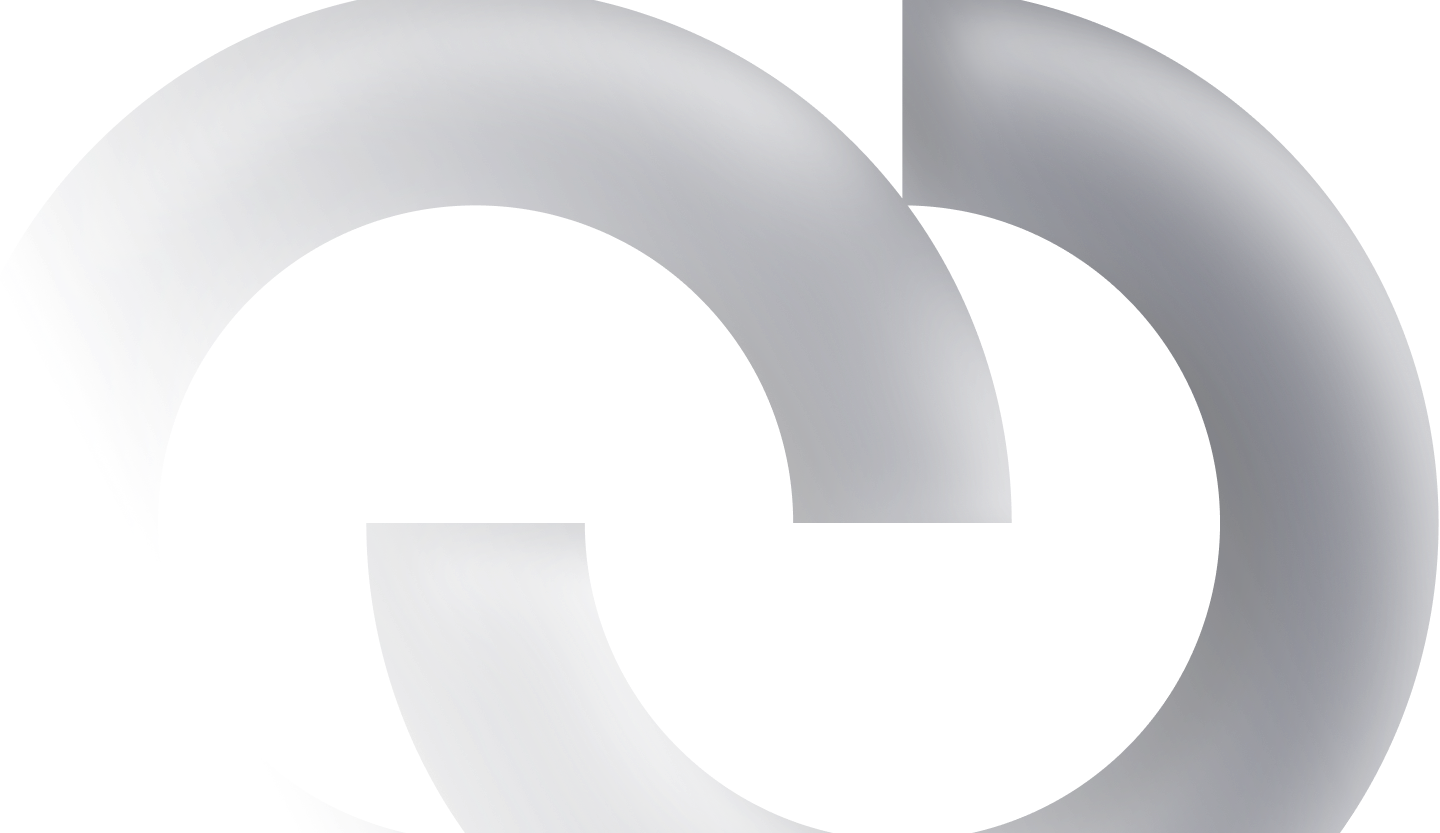
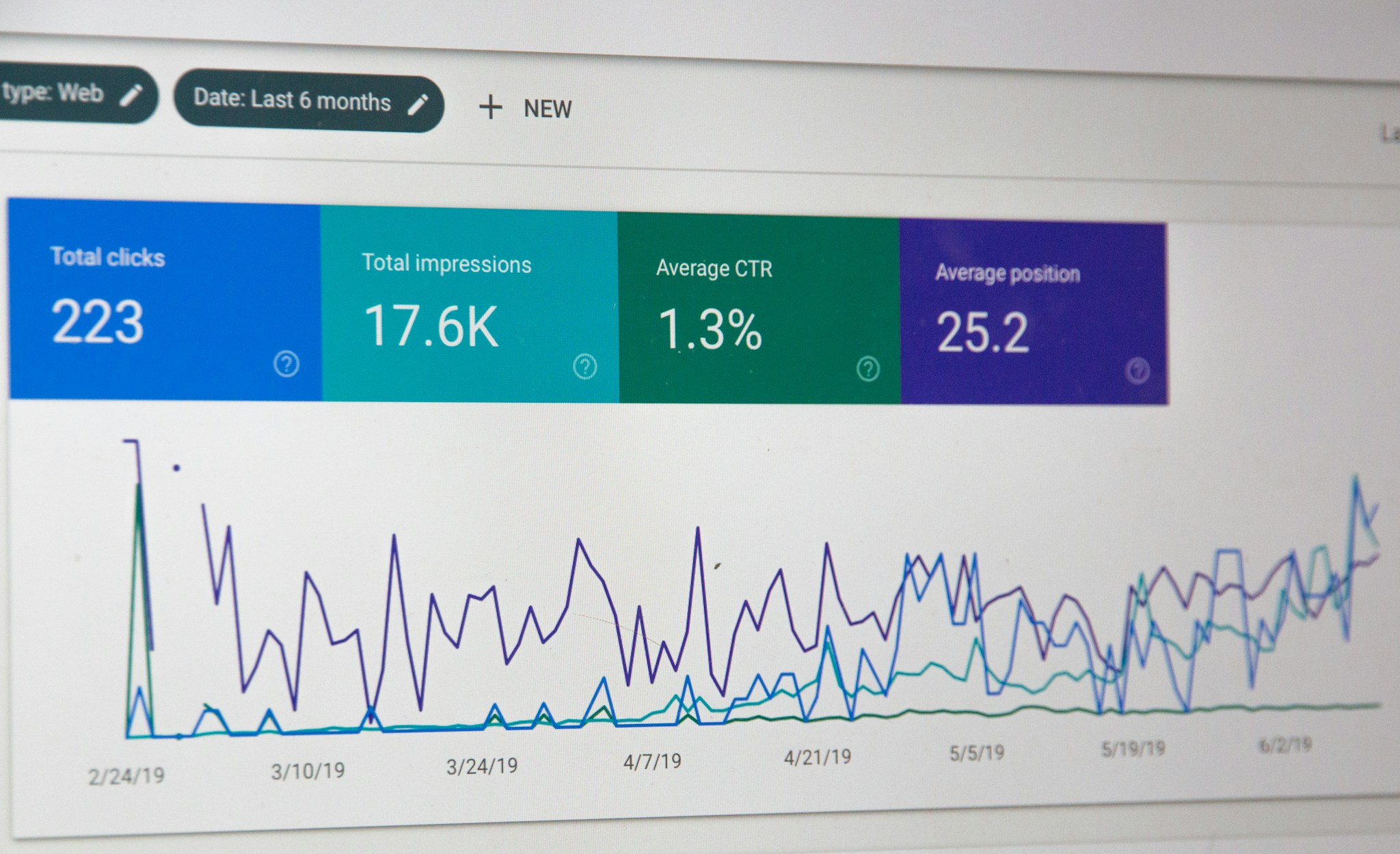
With the advent of the web technology revolution, search engines were primarily designed to simplify the process of accessing information, saving us considerable time and effort compared to manually searching through multiple sources.
What if you could make the search process even easier, more accurate, and faster?
You can achieve the best results that match your expectations on search engines by following a few simple steps. Here are eleven effective methods:
1. Use Quotation Marks to Search for Exact Phrases
Instead of searching for separate keywords, use quotation marks to look for complete phrases.
Example: Type the following in the search field: “chocolate chip dessert recipes”.
This will return results that include the exact phrase “chocolate chip.”
2. Use the Minus (-) Sign to Exclude Unwanted Results
Example: dessert recipes -chocolate chip.
This will exclude any recipes containing the phrase “chocolate chip” from the results.
3. Search Privately Using the Incognito Window
Use the “new incognito window” feature to search without revealing your location or IP address.
This is especially useful for broadening your search beyond your geographical area or for maintaining privacy. Note: This won’t bypass site restrictions.
4. Track Your Shipment by Entering the Serial Number Directly
Simply type the tracking number into the search engine without needing to log into the shipping company’s website.
5. Use the Asterisk (*) as a Wildcard
Replace missing or forgotten words with an asterisk.
Example: *shipping companies *
This will return results for all types of shipping companies.
6. Use “related:” to Find Similar Websites
Example: related:bbc.com
This will show websites similar to BBC.
7. Combine “related:” with Commas to Search Multiple Similar Sites
Example: related:bbc.com, cnn.com
This will return results for both similar sites.
8. Search for Animated GIFs
Most modern devices support GIFs. Use the search tools menu, select “Type,” and then choose “Animated” to filter GIF results.
9. Use “site:” to Search Specific Websites
Example: London attack site:bbc.com
This will retrieve results about the “London attack” specifically from the BBC website.
10. Use Google’s Archive to Search Historical News
Google allows you to search news archives over 100 years old. Specify the time period you’re interested in.
Example: Go to news.google.com, and in the side search options, enter a relative date like mid-1890.
11. Try Google Voice Search
Use voice commands in Google Chrome. Press the voice recognition button and say: “Flip a coin” or “heads or tails”. Wait for the result!
By using these steps, you can optimize your search efficiency and get results that closely align with your needs.




